How to Install GeneratePress Premium: A Step-by-Step Guide
Are you looking for a theme that is lightweight, customizable, and easy to use?
Look no further than GeneratePress!
This popular WordPress theme is loved by web designers and developers for its simplicity and flexibility.
In this article, we will guide you through the process of installing GeneratePress Premium on your WordPress site.
Introduction
GeneratePress is a lightweight and customizable WordPress theme that is used by many web designers and developers.
Its flexibility and simplicity make it a popular choice for creating beautiful and functional websites.
In this article, we will provide a step-by-step guide on how to install GeneratePress on your WordPress site.
Why choose GeneratePress?
GeneratePress is a popular choice for web designers and developers for several reasons:
- Lightweight: GeneratePress is a lightweight theme that loads quickly and doesn’t slow down your site.
- Customizable: GeneratePress comes with a powerful customizer that allows you to customize every aspect of your site.
- Easy to use: GeneratePress is easy to use, even if you have little or no experience with WordPress.
- Affordable: GeneratePress is an affordable theme that offers great value for its price.
Requirements for installing GeneratePress
Before you install GeneratePress, make sure your WordPress site meets the following requirements:
- WordPress 5.0 or higher
- PHP version 7.0 or higher
- At least 64MB of PHP memory limit
- At least 40MB of available disk space
Steps for installing GeneratePress
Here are the steps you need to follow to install GeneratePress on your WordPress site:
- Purchase and download GeneratePress
The first step is to purchase GeneratePress from the official website (https://generatepress.com/). After you have completed the purchase, you will receive a download link for the theme.
- Upload and install GeneratePress
Next, log in to your WordPress site and go to Appearance > Themes > Add New. Click on the “Upload Theme” button and select the GeneratePress zip file that you downloaded earlier. Click “Install Now” to start the installation process.
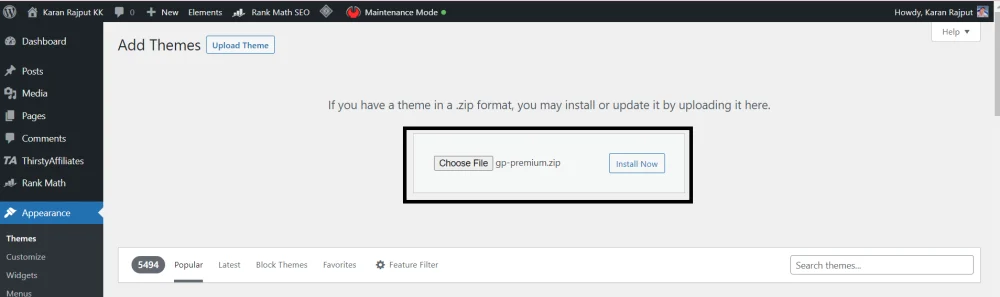
- Activate GeneratePress
Once the installation is complete, click on the “Activate” button to activate GeneratePress on your site.
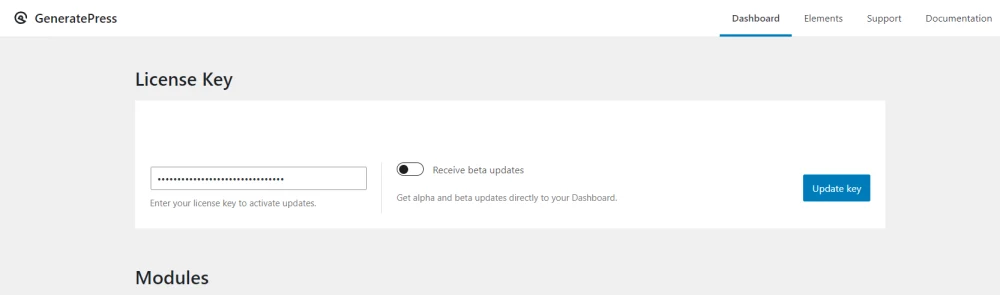
Customizing GeneratePress
After you have installed and activated GeneratePress, you can start customizing your site using the built-in customizer. Here are some of the things you can customize:
- Navigation
GeneratePress comes with a powerful navigation system that allows you to create custom menus, set the location of the menu, and control the appearance of the menu.
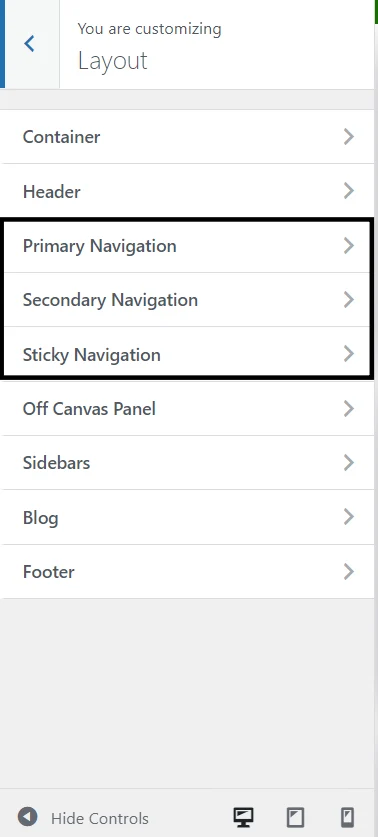
- Layout
GeneratePress allows you to customize the layout of your site, including the width of the content, the sidebar position, and the number of columns.
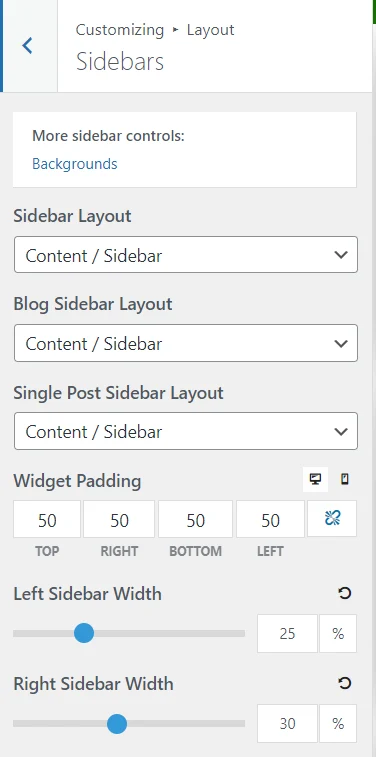
- Typography
You can customize the typography of your site, including the font family, font size, font weight, and line height.
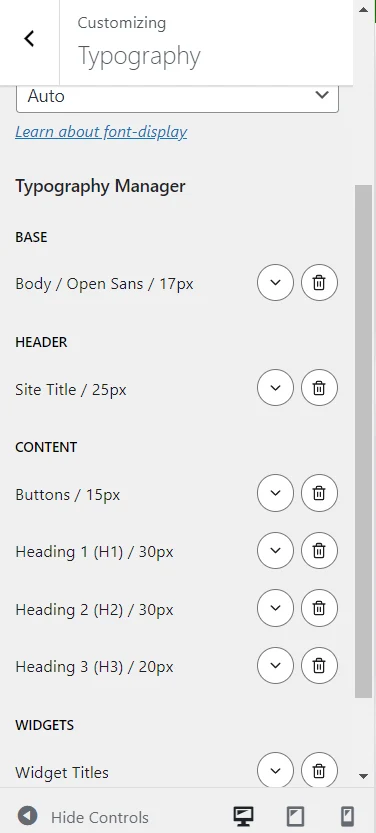
- Colors
GeneratePress allows you to customize the colors of your site.
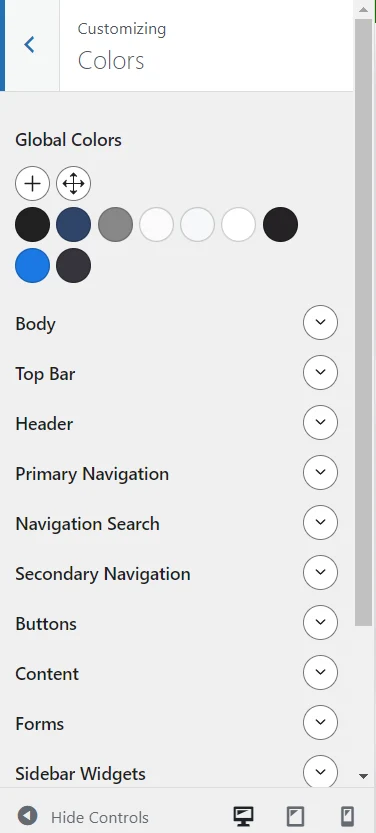
- Backgrounds
You can also customize the backgrounds of your site, including the background color, image, and position.
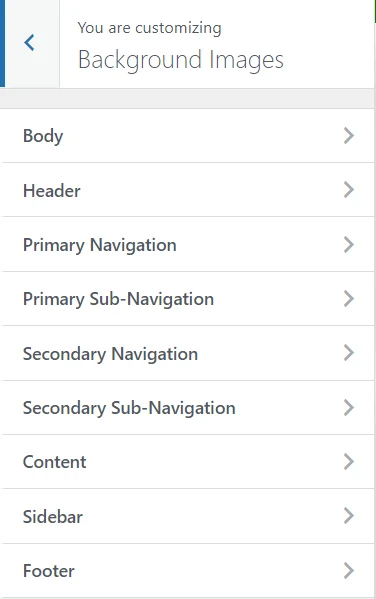
- Buttons
GeneratePress allows you to customize the appearance of your site’s buttons, including the size, color, and shape.
Plugins that work well with GeneratePress
GeneratePress is compatible with a wide range of WordPress plugins. Some popular plugins that work well with GeneratePress include:
- Elementor: a popular page builder that allows you to create custom page layouts and designs.
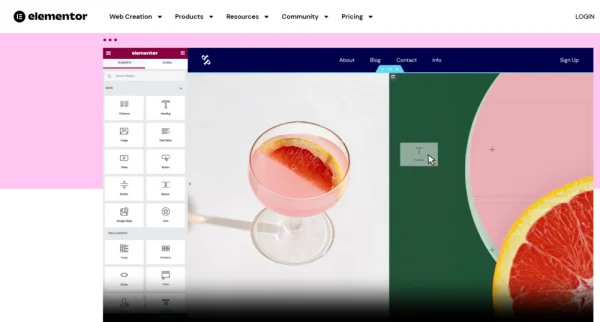
- Yoast SEO: a powerful SEO plugin that helps you optimize your site for search engines.
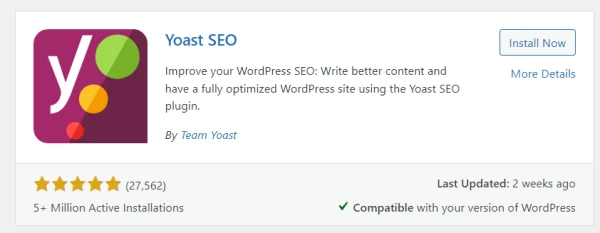
- WooCommerce: a plugin that allows you to create an online store on your WordPress site.

Common problems and solutions
If you encounter any problems while installing or using GeneratePress, here are some common issues and solutions:
- Error message during installation: If you receive an error message during installation, make sure your site meets the requirements listed in section 3 above.
- Issues with customization: If you have trouble customizing your site, check the official GeneratePress documentation for tips and tutorials.
- Compatibility issues with plugins: If you encounter compatibility issues with plugins, try disabling the plugins one by one to see if the problem goes away.
Conclusion
GeneratePress is a lightweight, customizable, and easy-to-use WordPress theme that is loved by web designers and developers. With the step-by-step guide provided in this article, you can easily install GeneratePress on your WordPress site and customize it to meet your needs.
Start a Blog and Make Money Online ( Free Full Guide )
- How to Start a Blog
- How to Choose a Niche
- How to Choose a Blogging Platform
- How to Choose the Perfect Domain Name
- How to Choose a Domain Name for a Personal Website
- How to Sign Up with Hostinger
- How to install WordPress in Hostinger
- How to Install GeneratePress Premium
- How to Install Essential Plugins
- Best Keyword Research Tool
- Create High-Quality and Engaging Content
- How to Optimize Your Content for SEO
- How to Monetize Your Blog
- How to Promote Your Blog
FAQs
Is GeneratePress a free theme?
GeneratePress offers both a free and a premium version. The free version is available on the WordPress repository, while the premium version can be purchased from the official website.
Can I use GeneratePress with a page builder?
Yes, GeneratePress is compatible with the most popular page builders, including Elementor and Beaver Builder.
Can I customize GeneratePress without coding?
Yes, GeneratePress comes with a powerful customizer that allows you to customize every aspect of your site without writing any code.
Is GeneratePress SEO-friendly?
Yes, GeneratePress is optimized for SEO and works well with popular SEO plugins like Yoast SEO.
How do I get support for GeneratePress?
GeneratePress offers excellent support through its official website, including a knowledge base, documentation, and a support forum.






